ALL GCGPC REGISTRATION WILL BE COMPLETED IN COMPETITION SUITE !!!!!
COMPETITIONSUITE ACCESS: If you are NOT a member of a GCGPC group on CompetitionSuite or your group affiliation has changed, please contact Amy Philley at contestdirector@gcgpc.org.
GCGPC UNIT REGISTRATION: After you log into CompetitionSuite and select your group from the menu bar on the left, you can locate the “2024 GCGPC Registration Form"
under the “Resources” tab on the top menu bar. Click on the file and
complete the Google form by using the link in the document.
Required forms for color guard and percussion units are grouped separately under the “Resources” tab on the top menu bar.
SPIEL SUBMISSION: Start at the “Resources” tab on the top menu bar. Click on “2024 GCGPC
Color Guard (or Percussion) Required Forms”. Click on “GCGPC Color
Guard (or Percussion) Spiel Submission”. Complete the Google form by
using the link in the document.
COPYRIGHT AND MUSIC: Start at the “Resources” tab on the top menu bar. Click on “2024 GCGPC
Color Guard (or Percussion) Required Forms”. Click on “GCGPC Copyright
and Music Licensing Compliance Agreement". Complete the Google form
by using the link in the document.
MEDIA RELEASE FORM: Start at the “Resources” tab on the top menu bar. Click on “2024 GCGPC
Color Guard (or Percussion) Required Forms”. Click on “GCGPC Media
Release Form”. Download the form, complete and sign. Upload the
completed form to CompetitionSuite using the directions below.
AGE VERIFICATION: Start at the “Resources” tab on the top menu bar. Click on “2024
GCGPC Color Guard (or Percussion) Required Forms”. Click on “GCGPC
Independent Unit Age Verification”. Complete the Google form by using
the link in the document. Upload a single PDF file containing copies of
members’ licenses/identification cards to CompetitionSuite using the
directions below.
SENIOR/AGE-OUT NOTIFICATION: Start at the “Resources” tab on the top menu bar. Click on “2024 GCGPC
Color Guard (or Percussion) Required Forms”. Click on the “GCGPC
Senior/Age-Out Notification” file. Complete the Google form by using link
in the document.
SCHOLASTIC UNIT RELEASE FORM: Start at the “Resources” tab on the top menu bar. Click on “2024 GCGPC
Color Guard (or Percussion) Required Forms”. Click on “GCGPC
Scholastic Unit Release Form”. Download the form, complete and sign.
Upload the completed form to CompetitionSuite using the directions below.
SAFESPORT CERTIFICATION: Start at the “Resources” tab on the top menu bar. Click on “SafeSport
Certification”. If this is your first time taking the SafeSport course, select
“SafeSport First Time User” and follow the link. If your certificate has
expired, click “SafeSport Returning User” and follow the link. Complete
your training and upload your certificate to CompetitionSuite using the
directions below. SafeSport certification MUST be obtained by every
member of your instructional staff. SafeSport Certification is only valid for
two years. SafeSport Renewal is valid for one year.
COMPETITIONSUITE DOCUMENT UPLOAD INSTRUCTIONS
- After you log into CompetitionSuite and select your group from the menu bar on the left, click the
Administration tab on the top menu bar. Only group administrators will have this option. - Select the Data Menu option from the bar on the left.
- Click the Upload Document icon (small cloud with upwards arrow) next to the file form that you wish to submit.
- Documents may be uploaded by either dragging and dropping the file in the box or by clicking “upload” and selecting the file from the open window.
- The file will show as “Pending Approval”.